FAQ
eTravel eSIM
Discover over
190 destinations
190 destinations
Trusted by
0
travellers
4.8/5
★
Based on 6,332
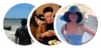 customer
customer
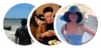 customer
customer
reviews on Shopee

Get 20% OFF with this code
ESIM20
Truly Unlimited eSIM
Fast, stable & unlimited high-speed internet wherever you go.
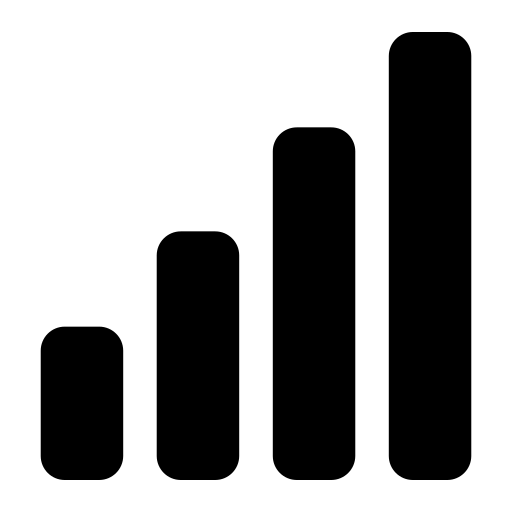 Network:
Network:
5G
4G
LTE
Price:
RM–
Why Purchase Directly?
Enjoy exclusive deals, faster support and 30 days money back guarantee.
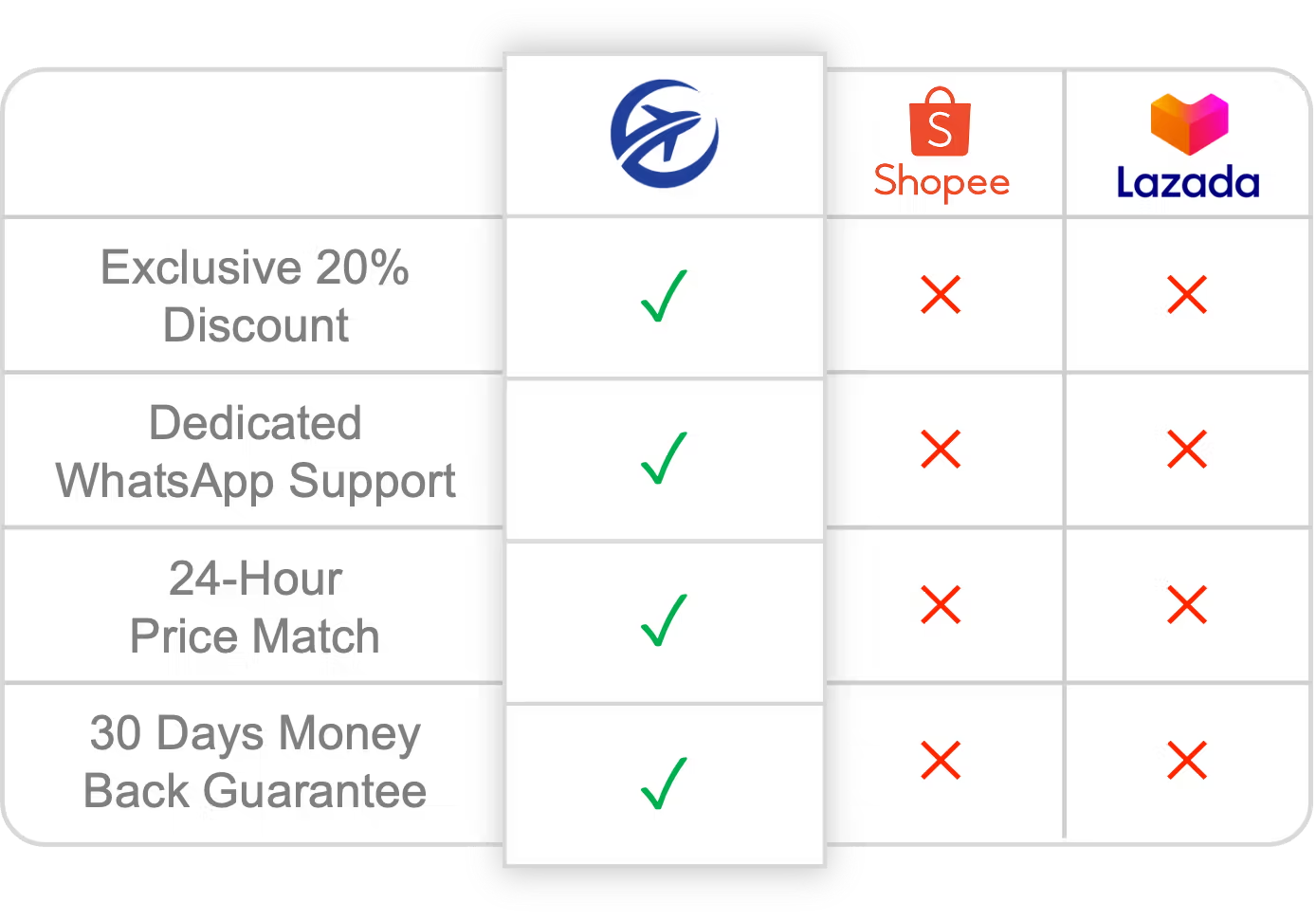
Pay Later — 0% Interest
Enjoy flexible payment plans with ShopeePay Later or Grab PayLater with no additional cost.
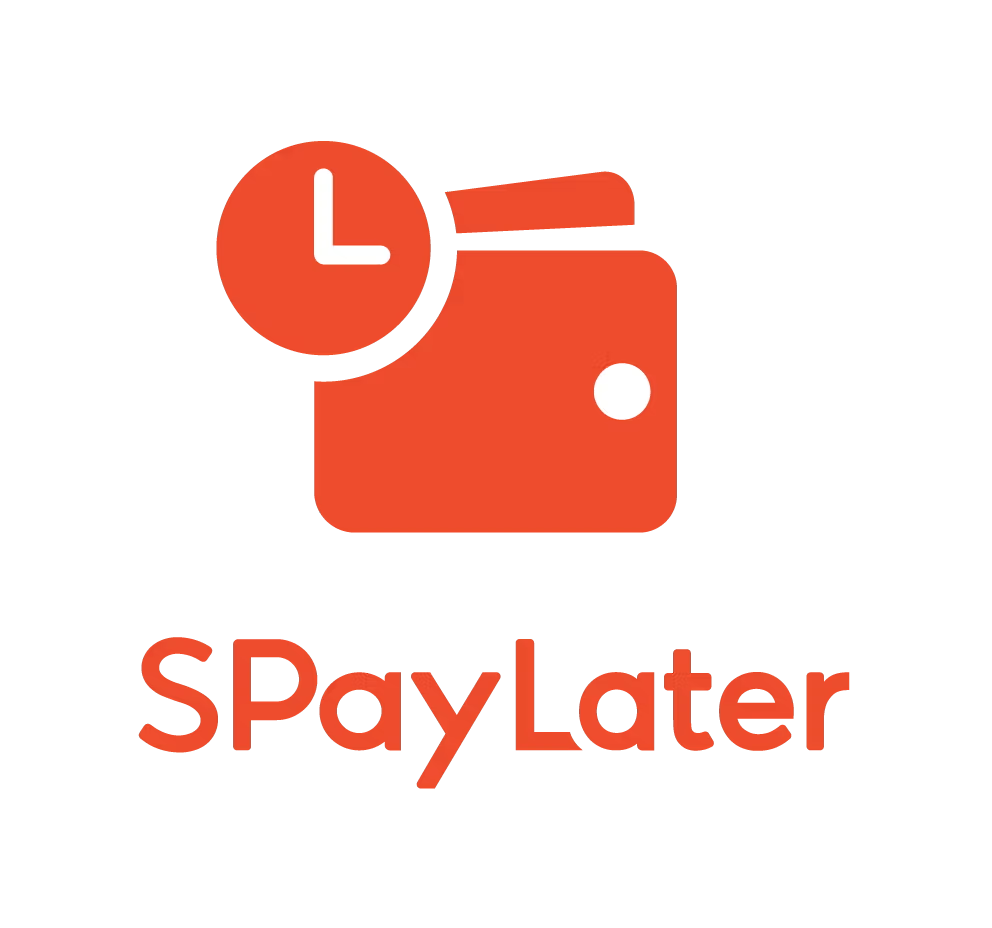
Split your bill into 1, 3, 6, or 12 months instalment
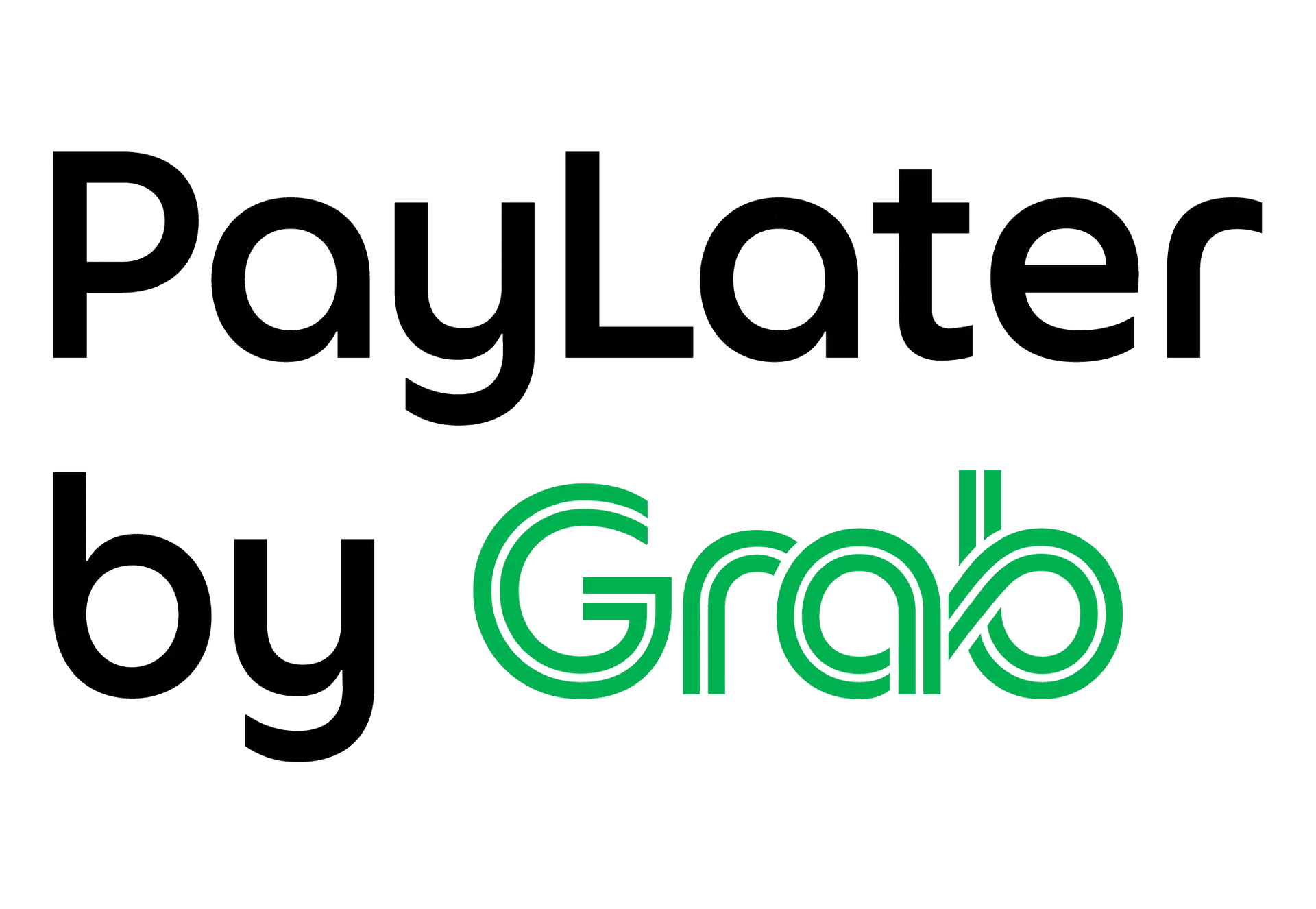
Split your bill into 4, 8, or 12 months instalment
Need Help?
For enquiries and technical support, there are several ways to reach us.
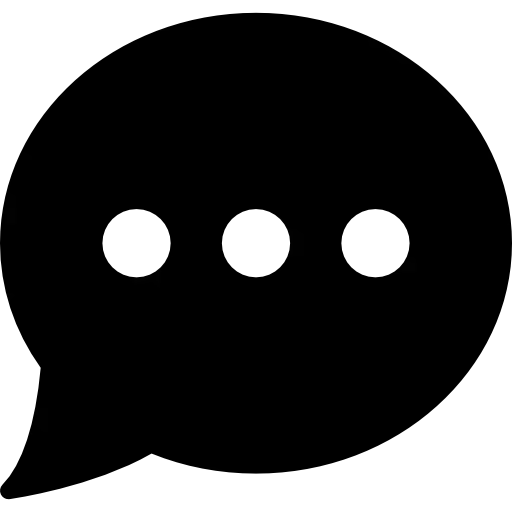 WhatsApp
WhatsApp
Click here
for enquiries or technical support. Please include your order ID.
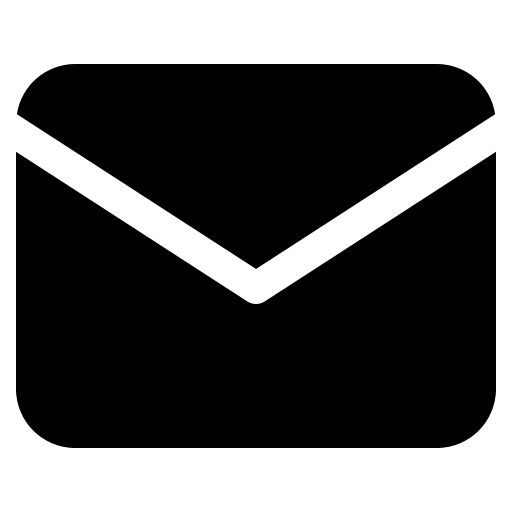 Email
Email
Email us at contact@etravelmy.com for any enquiries. Please include your order ID.
Free
eSIM 🎁 ✕
eSIM 🎁 ✕
